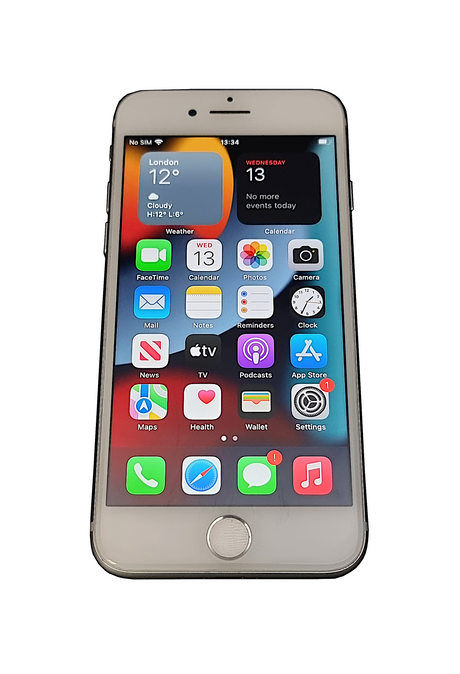Welcome! Below is a simple, step-by-step guide to help you clear the TPM (Trusted Platform Module) on your Windows 11 device, or directly in the BIOS on Dell, HP, and Lenovo laptops. If you run into issues, don’t worry – we’ve included clear instructions for each method.
Table of Contents
- What is the TPM?
- Clear the TPM in Windows 11 (TPM.MSC)
- Clear the TPM on a Dell Laptop (BIOS)
- Clear the TPM on an HP Laptop (BIOS)
- Clear the TPM on a Lenovo Laptop (BIOS)
What is the TPM?
The Trusted Platform Module (TPM) is a small security chip built into most modern laptops. Think of it as a secure vault inside your device. It’s used to store:
- Encryption keys (e.g. BitLocker)
- Passwords
- Certificates and security information
This helps protect your data and makes features like Windows Hello and BitLocker encryption possible.
Clear the TPM in Windows 11 (TPM.MSC)
If you prefer to clear the TPM from within Windows, follow these steps:
- Open the Run dialog – Press [Windows Key] + [R].
-
Type
tpm.mscand press [Enter]. - In the TPM Management window, click [Clear TPM] from the right-hand Actions menu.
- Restart your computer when prompted.
- On reboot, confirm the TPM clear by pressing the key shown on screen (e.g. [F12] or [Enter]).
Clear the TPM on a Dell Laptop (BIOS)
To clear the TPM directly in Dell BIOS, follow these steps:
- Restart your Dell laptop and press [F2] repeatedly to enter BIOS Setup.
- Navigate to Security → TPM 2.0 Security.
- Select [Clear] next to TPM Security.
- Save changes and exit (usually [F10]).
- Confirm the TPM clear when the system restarts.
Clear the TPM on an HP Laptop (BIOS)
To clear the TPM in HP BIOS, follow these steps:
- Restart your HP laptop and press [Esc] repeatedly, then press [F10] for BIOS Setup.
- Go to Security → TPM Device (sometimes called Trusted Platform Module Options).
- Select [Clear TPM].
- Save changes and exit.
- Confirm the TPM clear when the system restarts.
Clear the TPM on a Lenovo Laptop (BIOS)
To clear the TPM in Lenovo BIOS, follow these steps:
- Restart your Lenovo laptop and press [F1] (sometimes [F2]) to enter BIOS Setup.
- Go to Security → Security Chip.
- Select [Clear] (or Reset).
- Save changes and exit.
- Confirm the TPM clear when the system restarts.
Summary
The TPM is like a security vault in your laptop. Most users will never need to touch it, but in cases like reinstalling Windows, troubleshooting encryption, or handing the laptop to someone else, clearing it can be necessary.
⚠️ Always back up your BitLocker Recovery Key before clearing the TPM. If you’re unsure, check with your IT support first.