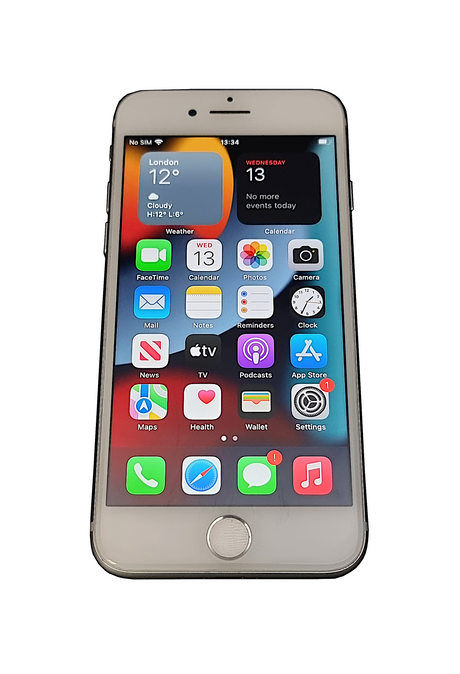Sometimes your Windows 11 system just needs a clean slate. Whether you’re dealing with performance issues, stubborn errors, or preparing a computer for resale, resetting the operating system can save you a lot of hassle.
Windows 11 makes this easy with its built-in Reset this PC option, and you can even reinstall directly from the cloud, so you don’t need a USB stick or local installation files.
Table of Contents
- Step 1: Enter Windows Recovery Environment (WinRE)
- Step 2: Select Troubleshoot
- Step 3: Select Reset this PC
- Step 4: Choose Reset Method
- Step 5: Pick What to Keep
- Step 6: Remove Everything (Recommended)
- Step 7: Confirm Settings
- Step 8: Let Windows Do Its Work
- Final Tips
Step 1: Enter Windows Recovery Environment (WinRE)
Hold down the Shift key. While holding it, click:
- Start Menu →
- Power button →
- Restart

Step 2: Select Troubleshoot
On the blue recovery screen, click Troubleshoot.

Step 3: Select Reset this PC
After selecting Troubleshoot, click Reset this PC to continue.

Step 4: Pick What to Keep
- Keep my files – Removes apps and settings but keeps personal files.
- Remove everything – Wipes all files, apps, and settings. Best for selling or starting fresh.

Step 5: Choose Reset Method
Choose how you want to reinstall Windows:
- Cloud download – Downloads the latest Windows 11 from Microsoft (~4GB).
- Local reinstall – Uses files already on your device.

Step 6: Clean the Drive Fully (Recommended)
- Just remove my files – Use this if you're keeping your PC.
- Clean the drive fully – Use this if you want a completely fresh system. This is best if selling, gifting, or wanting zero leftover data. This can take several hours.

Step 7: Confirm Settings
Windows will show a summary of your choices. When ready, click Reset.

Step 8: Let Windows Do Its Work
The reset process will now begin. Your PC may:
- Restart multiple times
- Show a percentage progress screen
- Take 30 minutes to 2 hours depending on hardware and internet speed
Once finished, you’ll see the Windows 11 setup screen, ready for use.

Final Tips
- Plug your device into power before starting.
- Back up important files if choosing Remove everything.
- Have your Microsoft account details ready for sign-in after reset.